- An eminent software that resolves errors in opening Word documents in Windows systems
- An effective tool to deal with corruptions, damages, file header errors and related issues
- MS Word document created on any existing version of the Word program
- Flexibly runs on all editions of Windows operating systems
- The efficient algorithm scans the input Word file and creates a healthy Word file
- Repairs documents retaining the original file structure and contents
You might have experienced “Cannot save Word document due to file permission” error on a Windows 10 system. Normally, this error pop-ups when you trying to save the edited document on Windows 10. There are a plenty of reasons due to which this error could arise. It could be as a result of saving Word file in the location which doesn’t have the admin permission, slow-network, conflicts between the antivirus software, trying to save Word file in a write-protected device. And most importantly the Word file corruption.
Some tricks to save Word file showing cannot save due to a file permission error:- Save edited Word document using the Save As option
- Modify the permission settings, if you were unable to save the Word document due to a permission issue
- Or else create a new document and copy all the content from Word document i.e., showing error. And, paste it to the newly created Word file.
- Log into the computer as Admin
- If there is more than one Antivirus program running in your PC, then uninstall or quit the one that is not required
- Use Open and Repair inbuilt MS Word tool to fix the issue
If nothing works, you can use the Word File Repair Tool to fix the Word file that is showing “Cannot save due to a file permission” error on Windows 10. The Word File Repair Tool is equipped with a powerful set of the algorithm that scans and fixes all issues occurring with MS Word document. This utility is also available in a demo version, where you can inspect if you are able to repair corrupt Word 2016 file along with other versions of Word files such as Word 2013, 2010 2007, 2003, 2000 and the latest version too. The Word repair application helps in bringing Word documents safely without altering any part of the original file.

Steps to Fix "Word Cannot Complete the Save Due to a File Permission Error" on Windows 10 using the Word File Repair Tool:
Step 1: Run the Word File Repair tool on your Windows system.
Step 2: Select the corrupted Word document by using the Browse button and click on the Repair button

Fig 1: Main Screen
Step 3: Soon after the completion of the repair process, view the repaired Word file using the Preview option
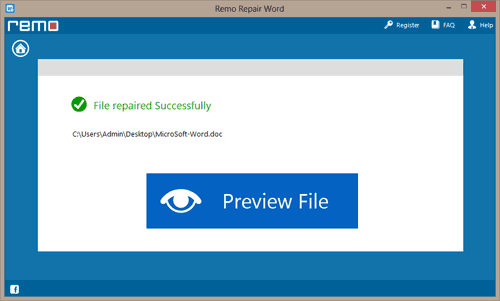
Fig 2: Preview Repaired File
Step 4: Select the location to save your repaired file and hit Save button
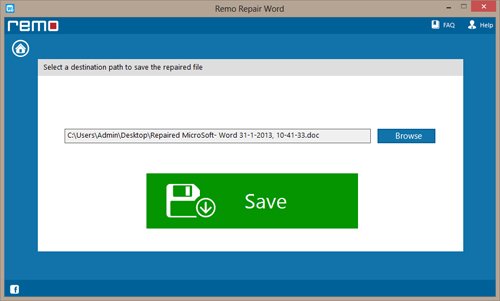
Fig 3: Save Repaired Word 2016 File
More About Word File Repair Tool-
Word File Repair tool helps to repair Word file that is corrupted or damaged due to macro viruses, application crash, corrupted storage media and many more. Apart from Windows 10, the tool can also be used to fix the Word file on all the other versions of Windows OS, such as Windows 10, Windows 8, Windows 7, XP, Vista etc.